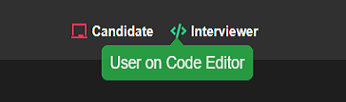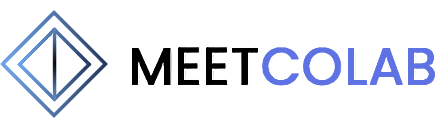# CodeColab - The Colaborative Code Editor
CodeColab is a powerful collaborative code editor, complete with multi-language support, code execution capabilities, a question bank, easy feedback submission, whiteboard, and user status tracking.
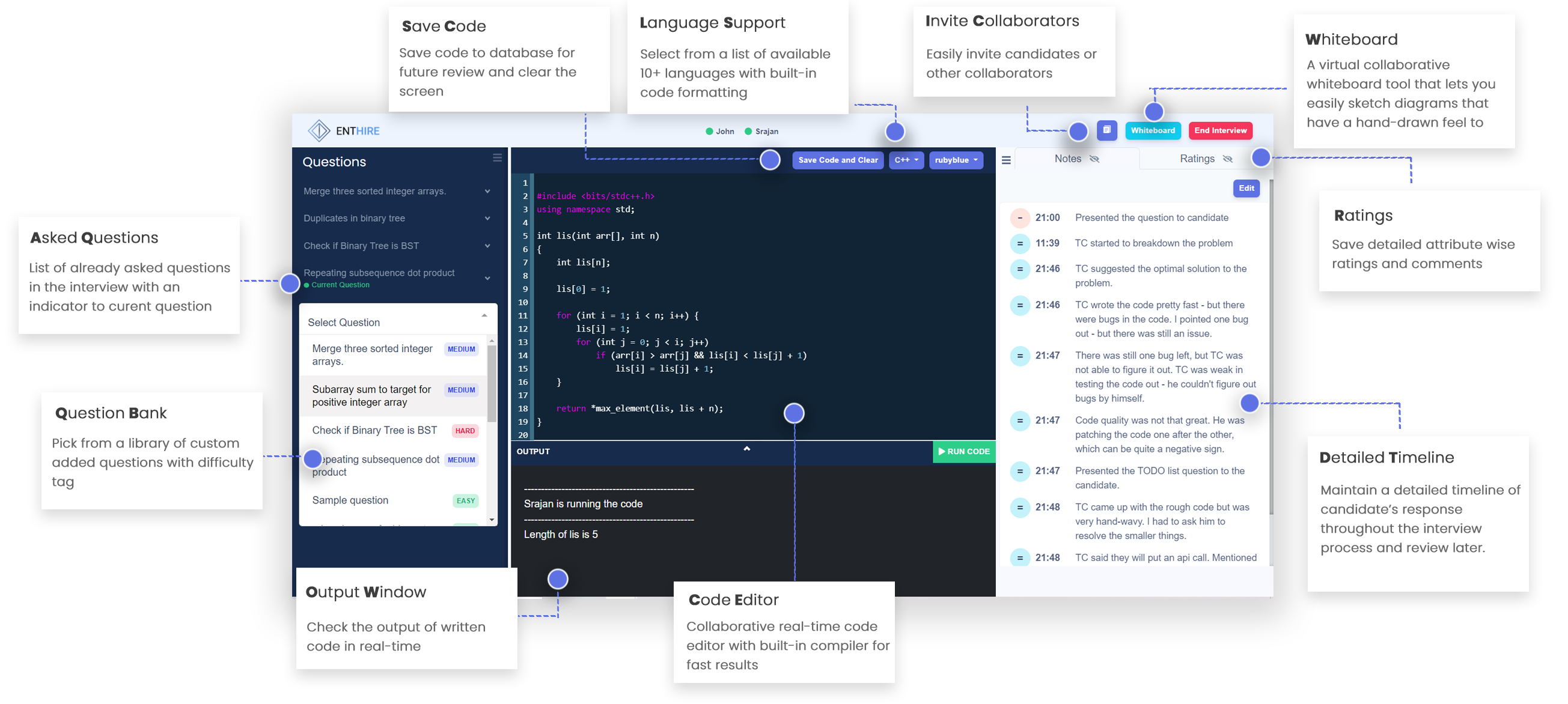
# Question Pane
The question pane, first only visible to the interviewer, allows the interviewer to select a question to present to the candidate. Once presented, the question would then be visible to the candidate, via a question pane on their own screen. The problem description specified in the question, would be shown to the candidate, and the other information like problem details, solutions and notes would be visible to the interviewer.
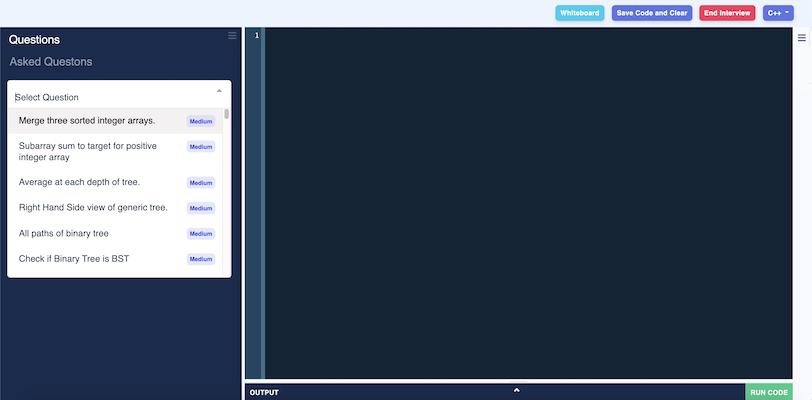
# Code Editor
The editor is where the candidate can write their code in. The interviewer also has access to write to this editor, and any content written by any user is synced amongst all present.
TIP
Use this to present input data, or in general, just write comments.
# Theme Selection
The editor supports three themes at the moment.
- RubyBlue (default)
- Neat
- Monokai
# Langugage Selection
The editor currently supports the following languages at the moment.
- C++ (default)
- Python
- Go
- PHP
- Java
- C
- C#
- Ruby
- MySQL
- JavaScript
# Save Code and Clear
This option allows the interviewer to save the code currently in the editor to the feedback form, where a code replay would also be available.
# Run Code
This option executes the code present in the editor, and the output is updated in the output section.
WARNING
Output is only updated when the program terminates, as such, any async behavior will not be visible in the output nor would syscalls such as fork() that create zombie processes work as intended.
# Feedback Recording
A feedback pane is visible to the interviewer to add notes to, while conducting the interview. All feedback can be edited later on, once the interview has ended.
# Timeline
This should be used to quickly jot down plus and minus points, and interesting tidbits, during the interview with appropriate signs. Any time a note is added, a timestamp is also attached, creating an easy-to-follow timeline.
# Ratings
Use this to grade various attributes associated with the interview type for the candidate, along with the overall score.
# Whiteboard
CodeColab provides a collaborative whiteboard, that allows both the interviewer and the candidate to draw on a white screen together. Use this to extract or provide information, visually, to and from the candidate.
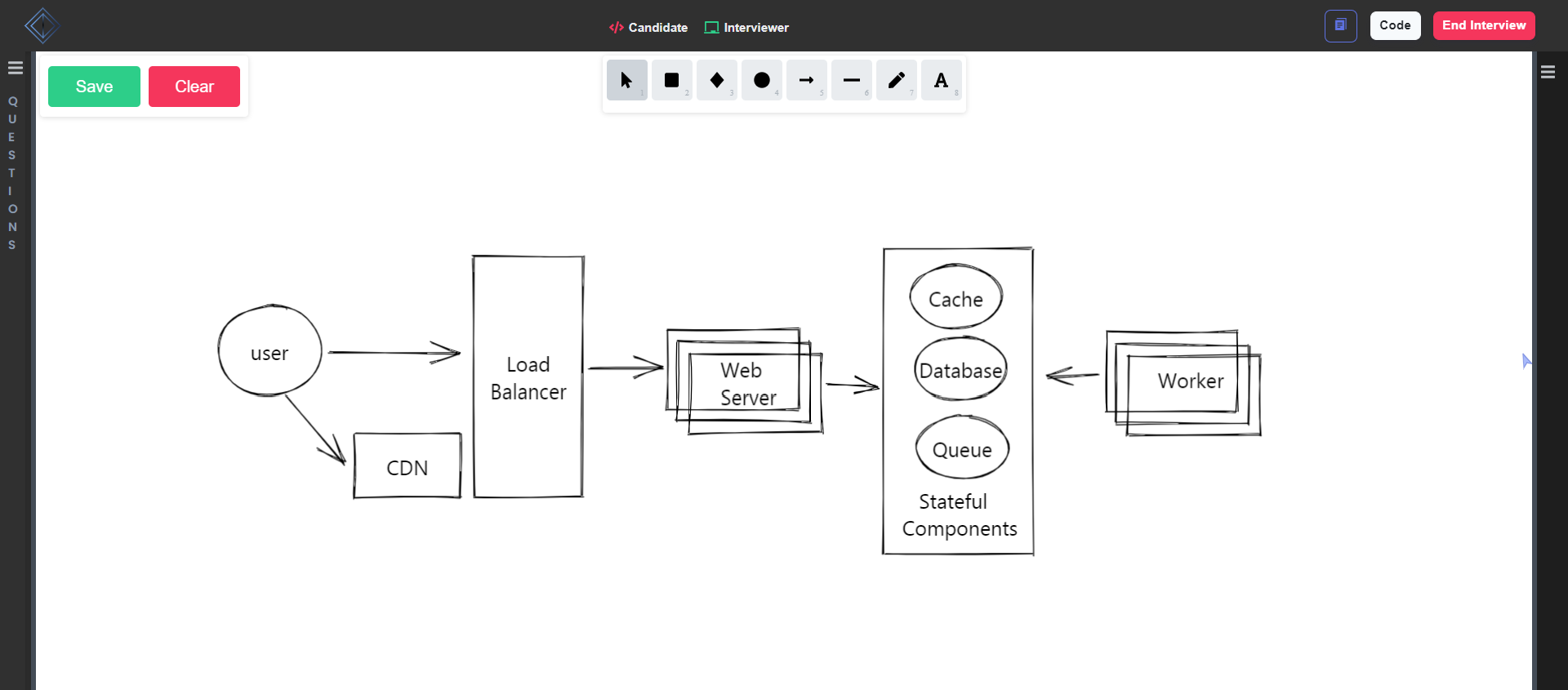
# Save and Clear
Save all your work on our whiteboard with just one click. You can later review the saved sketches in feedback form to get a deeper insight of the interview.
# Users Status
CodeColab comes with a feature to check whether the candidate is on CodeColab screen or not. Switching to a different tab or window would set the state for the candidate as inactive. Additionally it can also indicate that whether the user is currently on code editor or whiteboard
TIP
The activity state for the interviewer never changes